Specialized Information for:
Long-Term Care ConsumersFamily MembersAdvocates
Specialized Information for:
Long-Term Care ConsumersFamily MembersAdvocates
Logging In
(1) On the first day of the conference, what do I do?
On the first day of the conference, what do I do?
Click the "Join Event" link from your confirmation email or go to: https://www.accelevents.com/e/2021ConsumerVoiceAnnualConference and click "Enter Site." (This button will appear at 9:00am ET.)
Use the email address and password you created when registering to login.
If you did not create a password when registering or if someone else purchased your registration for you, you will be prompted to send yourself a "magic link" to login and then be prompted to create a password. (See Step 3 in these instructions.)
Upon the first time entering the conference, you'll be prompted to fill out information about yourself and upload a photo. While uploading a photo is not required, we encourage you to do so to make the conference more personal.
Then, you will be taken to the "virtual event hub," where you will access all sessions, exhibits, and networking opportunities.
(2) What is the "virtual event hub"?
What is the "virtual event hub"?
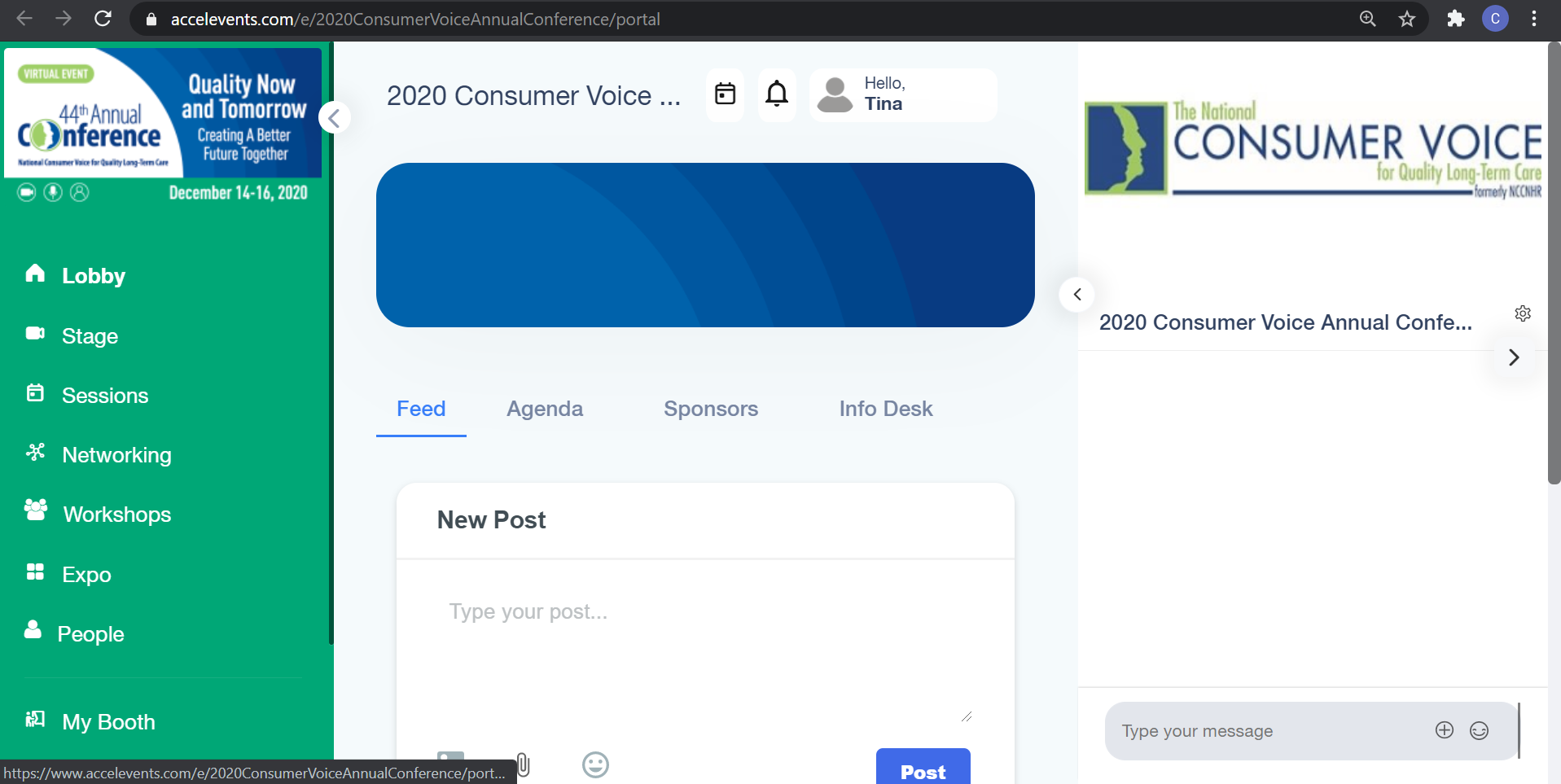 The virtual event hub is where you will access all of the conference events each day. The virtual event hub will be available starting at 9:00am ET on the first day of the conference, Wednesday, November 3rd. After logging in (see instruction above), you'll have access to all of the live sessions and recordings after they have concluded (no need to register for each individual event), exhibitor booths, and ways to connect with other attendees. We encourage you to explore the platform and engage with other attendees!
The virtual event hub is where you will access all of the conference events each day. The virtual event hub will be available starting at 9:00am ET on the first day of the conference, Wednesday, November 3rd. After logging in (see instruction above), you'll have access to all of the live sessions and recordings after they have concluded (no need to register for each individual event), exhibitor booths, and ways to connect with other attendees. We encourage you to explore the platform and engage with other attendees!
Watch a walk-through of logging in and navigating the virtual event hub.
(3) I tried to enter the event hub or I clicked "Enter Site" but nothing is happening!
I tried to enter the event hub or I clicked "Enter Site" but nothing is happening!
Be sure you are using Google Chrome. Try accessing Accelevents in an incognito window.
If you continue to have trouble, consult our Technical Tips & Troubleshooting.
(5) What time zone are the session times?
What time zone are the session times?
Sessions are stated in Eastern Time.
If you live in a different time zone and the session times are inconvenient for you, registered attendees will have access to all session recordings for 30 days after the event to watch at your leisure.
(6) I forgot my password! How can I reset it?
I forgot my password! How can I reset it?
Go to: https://www.accelevents.com/u/password-reset to prompt a password reset email. Be sure to use the email address with which you registered for the conference.
(7) Why do I need to upload a photo and how do I do it?
Why do I need to upload a photo and how do I do it??
While it is not required, we encourage you to upload a photo to your profile in order to make the virtual experience more personal. You can upload a photo when registering.
Upon the first time entering the conference, you'll be prompted to fill out information about yourself including a photo.
If you'd like to do it later, in Accelevents, click at the top of your screen where it says "Hello Your Name." Click the blue Upload button.
During a Session
(1) Is there a phone number to listen to the audio of the sessions?
Is there a phone number to listen to the audio of the sessions?
No. All events are accessible exclusively via the Accelevents platform. Although Accelevents is best accessed via computer, it is possible to access it using your phone's browser (Google Chrome recommended).
(2) I logged into Accelevents, but I don't see any sessions.
I logged into Accelevents, but I don't see any sessions.
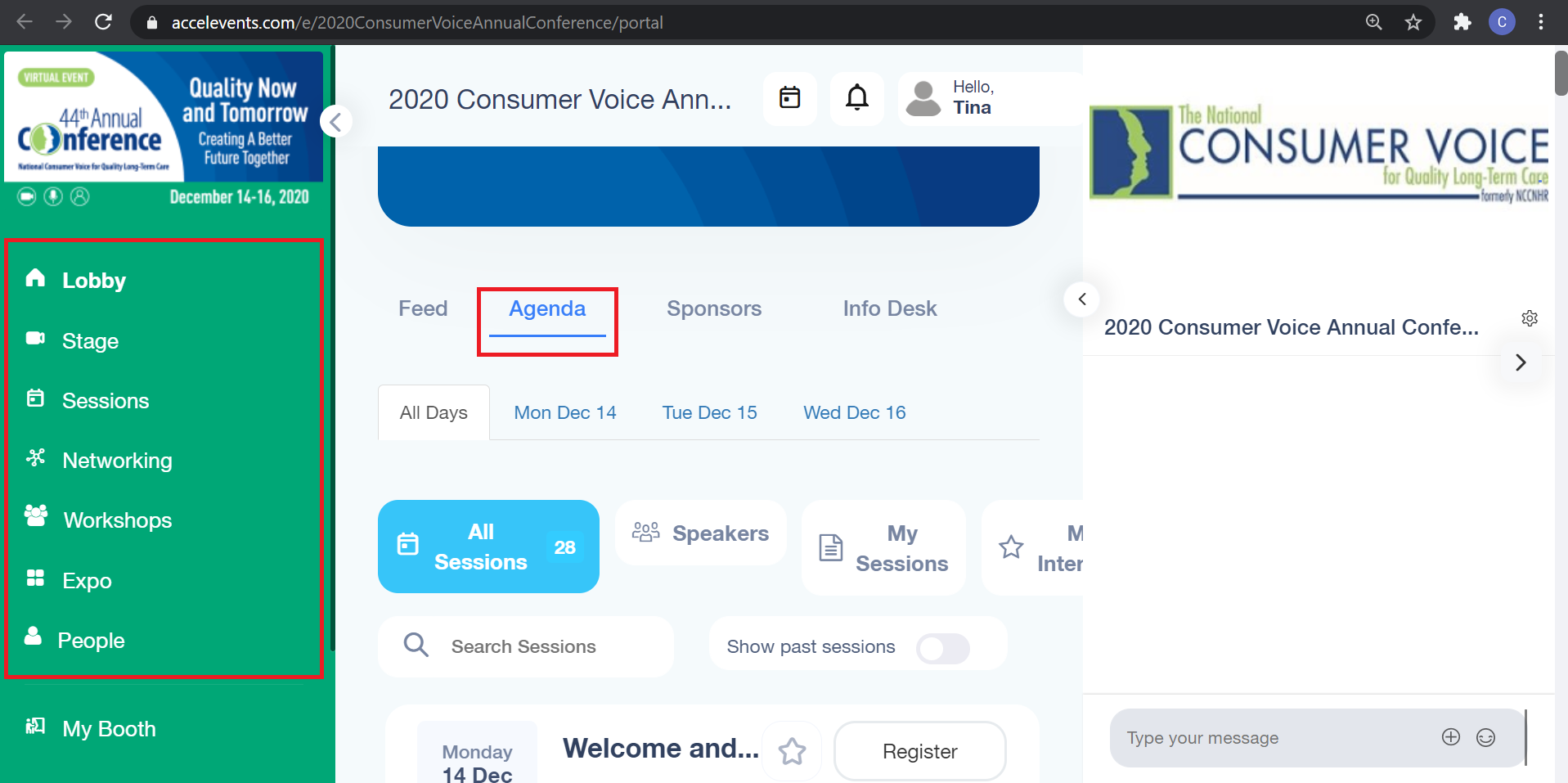 In Accelevents, the left side navigation menu provides links to all the different spaces in Accelevents. Plenaries can be accessed by clicking the Stage; breakout sessions by clicking Sessions; and roundtables/workshops by clicking Workshops. See the agenda by clicking the Agenda tab in the Lobby. When an event is live, a "Join" button will appear in the agenda. Note that you do not have to register for each individual event you would like to attend. You have access to all events with your conference registration.
In Accelevents, the left side navigation menu provides links to all the different spaces in Accelevents. Plenaries can be accessed by clicking the Stage; breakout sessions by clicking Sessions; and roundtables/workshops by clicking Workshops. See the agenda by clicking the Agenda tab in the Lobby. When an event is live, a "Join" button will appear in the agenda. Note that you do not have to register for each individual event you would like to attend. You have access to all events with your conference registration.
My computer doesn't have a webcam. How can I attend the roundtables/workshops or networking/happy hour events?
A webcam must be enabled on your computer in order to attend these events. If your computer does not have a webcam, you can join via your phone (i.e. Accelevents will access your phone camera). Log into the event hub on your phone and join the session.
(4) The screen is too small. How do I make it bigger?
The screen/video is too small. How do I make it bigger?
In Accelevents, hover over the session's video screen, and several controls will appear. Choose to enlarge the display.
In your browser, use your zoom settings to enlarge the browser tab:
(5) I see the session's video, but I don't hear anything.
I see the session's video, but I don't hear anything.
In Accelevents, hover over the session's video screen, and several controls will appear. Be sure the audio icon is unmuted.
Be sure your computer sound is unmuted and turned up.
(6) Is there a PDF version of the agenda?
(7) How do I turn on closed captions?
How do I turn on closed captions?
Enable closed captioning through your Chrome settings by following these instructions.
(8) Where is the session's Powerpoint slides, speaker information, or other session materials?
Where is the session's Powerpoint slides, speaker information, or other session materials?
While watching the session, scroll down below the video to find speakers. Click on their images to learn more about each speaker.
Scroll further to the "Documents & Links" section to find the session's slides and other session materials.
After a Session
(1) Where can I download the PowerPoint from the session or other materials the speaker referenced?
Where can I download the PowerPoint from the session or other materials the speaker referenced?
Links to PowerPoints and any other materials will be available in the session description. See the session description by going to the Lobby, clicking the Agenda tab, and clicking on the session.
(2) I missed a session. How do I watch the recording?
I missed a session. How do I watch the recording?
A few minutes after a session is over the recording will become available for you to access for 30 days after the event in the Virtual Event Hub. To locate a recording, go to the agenda in the Virtual Event Hub and click on View Recording next to the session title.
(3) Where can I fill out an evaluation for the session I attended?
Where can I fill out an evaluation for the session I attended?
A link to a session evaluation can be found in the "Links" section underneath the session's description.
(4) I need more help and/or my question isn't answered here. Who can I contact?
I need more help and/or my question isn't answered here. Who can I contact?
If you are in Accelevents, use the Lobby or a specific Session chat to ask questions. Consumer Voice staff will be monitoring all chat rooms. If you need to contact a specific member of Consumer Voice's staff, use the People section to search their name and send a direct message.
If you cannot access Accelevents, email info@theconsumervoice.org. The inbox will be monitored throughout the conference.
Can't login to Accelevents? Can't hear or see the speakers? You may be experiencing a technical issue. Try the troubleshooting tips below.
In Browser:
(1) Be sure you are accessing Accelevents using Google Chrome.
(2) Be sure your browser is up to date and doesn’t have any outstanding updates.
(3) Be sure you only have one tab of Accelevents open.
(4) Refresh the page and/or log out of Accelevents and log back in.
(5) Access Accelevents in an incognito or private window in your browser.
(6) Clear your browser's cache and cookies.
(7) Check your internet connection/speed by going to speedtest.net. Internet speed must be at least 5mbs.
(8) Enable pop-ups in your browser
(9) Disable any firewalls (e.g. malware, AVG)
(10) Adjust browser security settings
*Note that Accelevents may not work if using a VPN (Virtual Private Network).
Audio/Video Troubleshooting:
Note that all attendees will be muted and without video for plenaries and breakout sessions. Audio/video will only be necessary in order to attend Networking/Happy Hour sessions or if participating in a video chat in a Discussion Lounge. Your device must have a webcam enabled (even if you don't plan to use it) in order to attend these sessions.
General troubleshooting tips mentioned above can also work to alleviate audio/video issues. You can also try:
(1) Enable the camera and microphone in your browser.
(2) Be sure the camera and/or microphone are not being used by another application.
General
(1) How do I register for the virtual Consumer Voice Annual Conference?
How do I register for the virtual Consumer Voice Annual Conference?
To register for the conference, go to: https://www.accelevents.com/e/2021ConsumerVoiceAnnualConference. The 2021 Consumer Voice Annual Conference is being held through Accelevents. Accelevents is an engaging virtual event platform that allows us to stream live sessions, offer opportunities for questions via chat or audio, and time for networking.
Read an overview on registering and logging into the virtual event.
Note: Accelevents works best when using Google Chrome. If you are having trouble logging in, try these technical tips and troubleshooting.
Step-by-Step Instructions
Open a window in Google Chrome. Go to: https://www.accelevents.com/e/2021ConsumerVoiceAnnualConference and, click Register (Note you do not need to register for individual sessions.) Follow these steps:
1. Choose your ticket. You may register more than one person from the same organization by increasing the number of tickets. We recommend only registering up to 10 individuals at a time or the form will time out before you can enter all of the attendee details.
Access Codes:
Membership:
2. Click Continue on the right side of the screen.
3. Enter the ticket buyer's information. Choose a password. You will use this password and your email address to log into the event hub on the first day of the conference. Click Continue.
4. Enter information for the ticket holder, or in the drop-down at the top select Copy Data from Ticket Buyer. (If you are registering for more than one person, you will enter information for each conference attendee.)
5. Scroll down and upload your photo (including a photo will help make the virtual experience more personal!) and answer the questions, if applicable. Click Continue.
6. On the next screen, note the information provided on the right side.
Discount Codes:
7. Enter your payment information, and click Continue. You will be emailed a confirmation receipt.
How do I pay by check?
To pay by check or money order, enter discount code: PAYBYCHECK on the Checkout screen.
Note that if you would like to pay for a membership via check, do not select a membership on the registration form. Instead, print and mail the membership application and send with payment.
Please promptly print, sign and return the email receipt with your check, to the address given on the receipt. Note that check payments must be sent immediately after registering; all payments must be received by the start of the conference.
Invoices are available by request; email aona@theconsumervoice.org.
(3) Can I register more than one person at once?
Can I register more than one person at once?
Yes. While registering, select as many tickets as you need. We recommend only registering a maximum of 10 individuals at a time, so the registration page does not time out before you can enter all of the information. You will be prompted to enter the ticket buyer's information, and then ticket holder information for each person. After the registration has processed, each individual ticket holder will receive their own confirmation email. On the day of the conference, each person will login using their own email address and password.
(4) How do I get the best price on conference registration?
How do I get the best price on conference registration?
Consumer Voice members are eligible for a discounted registration rate of $300. If you are not a Consumer Voice member, simply add on a membership when you are registering, and you may choose the Consumer Voice Member ticket type. Organization members are able to register all of the individuals from their organization at the Consumer Voice member rate.
Unsure if you are an active member? Email csteier@theconsumervoice.org.
(5) What time zone are the sessions?
(6) How do I use an access code?
How do I use an access code?
Enter your access code at the top of the first registration screen, and your ticket type will appear.
(7) How do I use a discount code?
How do I use a discount code?
Add a ticket and proceed through the registration form. Enter the discount code on the Checkout screen.
(8) How do I purchase a group membership?
How do I purchase a group membership?
Group memberships must be purchased prior to registering for the conference. Purchase a group online or email aona@theconsumervoice.org to request an invoice to pay by check.
Group memberships cannot be purchased on the conference registration form.
Accelevents
(1) What is Accelevents? What is a virtual conference going to look like?
What is Accelevents? What is a virtual conference going to look like?
Accelevents an engaging virtual event platform that allows us to stream live sessions, offer opportunities for questions via chat or audio, and time for networking. We highly encourage watching this short video before the conference begins to see a sneak peek of what to expect during the conference.
(2) Why do I need to upload a photo and how do I upload it?
Why do I need to upload a photo?
While it is not required, we encourage you to upload a photo to your profile in order to make the virtual experience more personal. You can upload a photo when registering.
Upon the first time entering the conference, you'll be prompted to fill out information about yourself including a photo.
If you'd like to do it later, in Accelevents, click at the top of your screen where it says "Hello Your Name." Click the blue Upload button.
(3) The page is broken./Why is the page showing up blank?
The page is broken./Why is the page showing up blank?
Accelevents works best in Google Chrome. If your page is showing up blank, copy the page's URL and paste it into a window in Google Chrome. Note that the virtual event hub, where all conference content will be accessed, is also best used in Google Chrome. If you are still seeing a blank page, consult our Technical Tips & Troubleshooting.
I see a "Bookmark" button next to each session. Do I have to bookmark each individual session I plan to attend?
No. By registering for the full conference, via the conference registration form, you will have access to all sessions. Clicking "Bookmark" for each individual session simply adds the session to your own personalized agenda.
(5) I forgot my password! How can I reset it?
I forgot my password! How can I reset it?
Go to: https://www.accelevents.com/u/password-reset to prompt a password reset email. Be sure to use the email address with which you registered for the conference.
Membership
(1) How do I know if I am a Consumer Voice member?
How do I know if I am a Consumer Voice member?
If you are not sure if you are a Consumer Voice member, email csteier@theconsumervoice.org.
(2) Do I need to add on Consumer Voice membership?
Do I need to add on Consumer Voice membership?
If you are an active Consumer Voice member, you do not need to add on a membership. Simply, choose the Consumer Voice Member ticket type.
If you would like to add on a membership in order to register for the conference at the reduced member rate ($300), choose the Consumer Voice Member ticket type and choose an add-on membership. Learn more about Consumer Voice memberships.
If you would prefer to pay for your membership via check, print and mail the membership application with the applicable payment.
Group memberships must be purchased prior to registering for the conference. Purchase membership online via this form or email aona@theconsumervoice.org for an invoice to pay by check.
(3) What type of membership should I add on?
What type of membership should I add on?
Membership is available for both individuals and groups. Note that the Consumer Voice/NALLTCO dual membership is only available to local long-term care ombudsmen. Learn more about Consumer Voice memberships.
Cancellations
(1) How do I cancel my registration?
How do I cancel my registration?
All cancellation requests for registration must be made in writing to aona@theconsumervoice.org. A refund, minus a $100.00 processing fee, will be made for each request dated prior to November 1, 2021. No registration refunds will be issued after November 1st.
What are conference policies regarding payments, cancellations, refunds, liability, and use of photos/videos?
Sponsorship/Exhibiting
(1) How do I become a Conference Sponsor or Exhibit at the conference?
How do I become a Conference Sponsor or Exhibit at the conference?
The Accelevents platform provides unique opportunities for sponsors and exhibitors to share information about their organization and connect with attendees. Stay tuned for information on sponsoring or exhibiting at the virtual conference.